How to setup Android Testing Lab in Kali Linux (32-bit)
This tutorial is divided in two parts:
Or you can simply type this command on kali terminal:
apt-get install virtualbox
Now we have installed virualbox on kali machine. At this moment, we need virtualbox images of Android API below:














 Here IP address is 192.168.56.101
Here IP address is 192.168.56.101
Start android device and use these commands:
root@kali:~# adb connect 192.168.56.101

root@kali:~# adb shell
root@android:/ # ls

• Now we have setup android lab in kali machine. For unlock bootloader of device, we have to flash the device. You can download file for flashing the device from here only:
https://www.dropbox.com/s/7yaycz2py6m602f/Genymotion-ARM-Translation_v1.1.zip?dl=0
• Now open terminal and connect your adb with device and copy the downloaded file on android device as shown:
root@kali:~# adb push Genymotion-ARM-Translation_v1.1.zip /sdcard/Download

• Now try to unlock the bootloader or get X86 support for device, for this you have to execute the downloaded zip on device as shown:
root@kali:~# adb shell /system/bin/flash-archive.sh /sdcard/Download/Genymotion-ARM-Translation_v1.1.zip

• For installing google apps into the device, we have to download file and execute the same as earlier. You can download file from here only:
https://www.dropbox.com/s/uuae2yihm2fzhhg/gapps-jb-20130812-signed.zip?dl=0
• Copy the downloaded file on android device as shown:
root@kali:~# adb push gapps-jb-20130812-signed.zip /sdcard/Download

• Now try to install the google apps for device, for this you have to execute the downloaded zip on android device as shown:
root@kali:~# adb shell /system/bin/flash-archive.sh /sdcard/Download/gapps-jb-20130812-signed.zip

• After doing all this, android device will restart and google apps are also installed.

Cheers!!
For more updates, you can join us on https://incognitoguyz.wordpress.com
- Android device creation.
- Integrate ADB with android device.
Or you can simply type this command on kali terminal:
apt-get install virtualbox
Now we have installed virualbox on kali machine. At this moment, we need virtualbox images of Android API below:
- android_data_disk.vmdk (IDE Primary Slave)
- android_system_diskvmdk (IDE Primary Master)
- sdcard.vdi (IDE Secondary Master)
- Android device creation
- Now place these three files in Sony Xperia Z – 4.2.2 – API 17 – 1080×1920 folder under VirtualBox VM folder .

- Now open virtualbox application in kali and create new device as shown below:


- Now use an existing hard drive file and select android_system_disk.vmdk


- Now right click on Android device and go to the settings->storage

- Now Click on Add Hard Disk and select android_data_disk.vmdk

- Now Click on Add Hard Disk and select sdcard.vdi

- Now click open and then Ok. Android device settings should be like this as shown below:

- Now right click on Android device and go to the settings->Network (for network settings). It is required for device to get IP from host machine.

- Now start the device as shown below:

- Integrate ADB with android device
- At this moment, we have created a android device in our virualbox. For integrating adb with android device, we need sdk bundle which you can download it from here:
- After downloading, extract this and run android.sh file in tool folder:

- Install Android SDK Platform-tools and Android SDK Tool Once you installed these packages, new folders will create in android-sdk-linux folder.

- Now we have to set environmental variable like path of adb in .bashrc file in Home directory. Add these lines in .bashrc file as shown below:
Note: Add full path of adb where it is located on your machine.
- Now we can access adb from terminal as shown below:

- For integrating adb with andoid device, find the IP address of android device. Go to settings->About phone->Status->IP address
 Here IP address is 192.168.56.101
Here IP address is 192.168.56.101- Now we know IP address of Android device and we have configured adb also.
Start android device and use these commands:
root@kali:~# adb connect 192.168.56.101

root@kali:~# adb shell
root@android:/ # ls

• Now we have setup android lab in kali machine. For unlock bootloader of device, we have to flash the device. You can download file for flashing the device from here only:
https://www.dropbox.com/s/7yaycz2py6m602f/Genymotion-ARM-Translation_v1.1.zip?dl=0
• Now open terminal and connect your adb with device and copy the downloaded file on android device as shown:
root@kali:~# adb push Genymotion-ARM-Translation_v1.1.zip /sdcard/Download

• Now try to unlock the bootloader or get X86 support for device, for this you have to execute the downloaded zip on device as shown:
root@kali:~# adb shell /system/bin/flash-archive.sh /sdcard/Download/Genymotion-ARM-Translation_v1.1.zip

• For installing google apps into the device, we have to download file and execute the same as earlier. You can download file from here only:
https://www.dropbox.com/s/uuae2yihm2fzhhg/gapps-jb-20130812-signed.zip?dl=0
• Copy the downloaded file on android device as shown:
root@kali:~# adb push gapps-jb-20130812-signed.zip /sdcard/Download

• Now try to install the google apps for device, for this you have to execute the downloaded zip on android device as shown:
root@kali:~# adb shell /system/bin/flash-archive.sh /sdcard/Download/gapps-jb-20130812-signed.zip

• After doing all this, android device will restart and google apps are also installed.

Cheers!!
For more updates, you can join us on https://incognitoguyz.wordpress.com

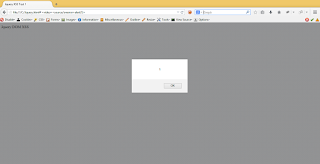

Comments
Post a Comment